The fPserver Software is installed with the Install Shield® software that is part of the fPserver CR-ROM. To start the installation procedure:
- Click on the windows START Button and then select Run

- Enter X:\Setup.exe where X is the drive letter of your CD-ROM Drive. [Drive letter D is shown in the example]:

- The fPserver software installation program will run. When the Welcome screen appears read and click on Next:

- The Program License Agreement will appear. Read the message and click on Yes, if you accept all of the terms:
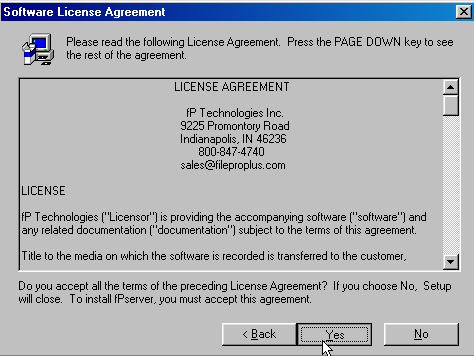
- The default installation destination folder for fPserver will appear next:
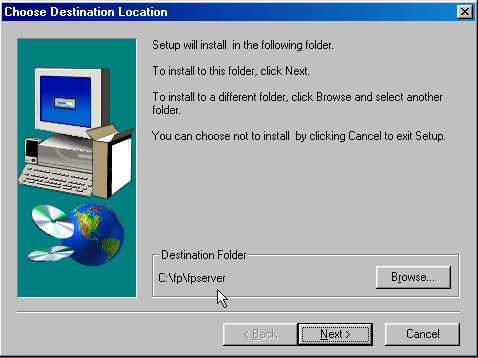
- If you want to change this location, click on the Browse button:
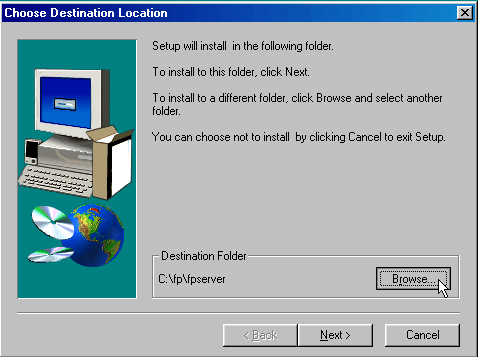
- The Choose Folder file selection window will appear. Enter the path you want for the fpserver directory. It should end in \fpserver.

- Click on OK and then Next to access the next installation screen which shows default directories for fpserver Debug log, server logs and user configuration files:
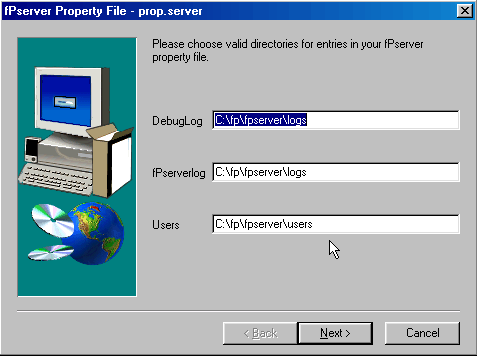
- Click on the Next button and the Location of fpdaemon_nt window will appear. Normally, you should put fpdaemon_nt in the same fp directory that filePro 5.0 is installed in:

- Click on the Next Button and the Select Components window will appear. If this is the first time you are installing fPserver, be sure that both checkboxes are checked:
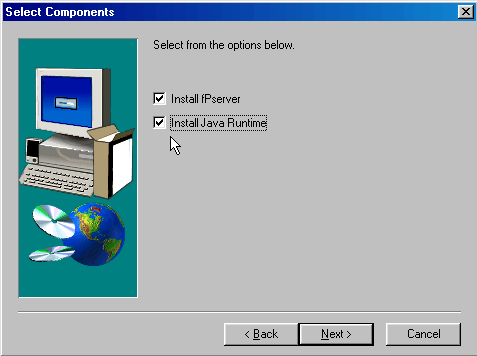
- Click on the Next button and the fPserver and JRE1.3 software will be installed.
SCO Open Server 5.0.5 fPserver Installation Notes 11/28/00 Jerry Rains
To install fPserver on SCO OSR5.0.5 platform please follow these instructions:
If you have a previous version of OSR5 you MUST upgrade to version 5.0.5.,
have the UDK Compatibility Software Version 7.11 (OSRcompat711) and java2.jre2
installed in order to run fpServer. (See instructions below).
fPserver.gz is a gzipped tar file. To gunzip fPserver.gz you must have
'gunzip'. If you do not have it you can download gzip.tar from the "Download"
section of our web site, www.fptechnologies.com. cd to a directory that is in
the PATH then extract gzip.tar with: tar xvf gzip.tar
To gunzip fPserver.gz type: gunzip fPserver.gz
Once gunzipped it will be called fPserver.
fPserver will normally be installed in an fpserver directory under the fp
directory. If the fp directory is /appl/fp, then when the install is complete,
there will be an /appl/fp/fpserver directory and fpserver.jar will be in it.
To install fPserver:
Change to the directory where you have decided to install fPserver.
In this example we will use /appl/fp for the install directory and
/tmp/fPserver for the location of the fPserver tarball.
cd /appl/fp
Extract fPserver with:
tar xvf /tmp/fPserver
To finish the install:
./fpserver.finish
fPserver on OSR5.0.5 REQUIRES the UDK Compatibility Software Version 7.11
(OSRcompat711) and java2.jre2 in order to run.
IMPORTANT: Un-install any previous version of UDK Compatibility Software
before installing OSRcompat711.
To install OSRcompat711:
Download DL27510P000.tar
Move DL27510P000.tar file into a directory called osrcompat
Change to the ./osrcompat directory
Extract the file with:
tar -xvf DL27510P000.tar
Uncompress the resulting file with:
uncompress OSRcompat.711.pkg.Z
Install OSRcompat.711.pkg with:
pkgadd -d /OSRcompat.711.pkg
YOU ALSO NEED java2.jre2. If you already have a previous version of java
installed it does not have to be uninstalled; however, you do need to put
/usr/jre2/bin into the PATH prior to the existing java address.